
‘I accidentally formatted my Olympus E-M10 Mark IV camera’s memory card without moving the pictures to computer. Now all my raw files in ORF format are deleted. I am a travel photographer and can’t afford to lose these raw files. Is there any way to safely get back ORF files without causing them any damage?’
Olympus cameras are perhaps the best devices for travel photography and vlogging, especially for beginners. You can shoot pictures in high-quality using its ORF file format. Photos in ORF format are unprocessed raw files, with obvious superior quality and maximum image data like color details, saturation, metadata, etc.
But goof ups or technical faults can happen anytime. You may lose ORF image files due to accidental deletion and formatting of the camera memory card. Besides, drive or media corruption, file system errors, OS crash, sudden system shutdown during photo transfer, or virus infection can also lead to the loss of photos from Olympus camera.
So let’s know how to recover ORF files from Olympus mirrorless or other digital cameras.
How to recover deleted ORF files
The only way to get back the camera pictures is to either recover them from backup drives or use a photo recovery software.
1. Recover ORF files from backup
Do you have the habit of taking backup of your photos? If yes, you are on the safe side. Backup saves you from tough photo loss situations. That’s the reason professionals usually keep multiple backup of their photos in different drives or cloud storage. So just check and restore deleted ORF files from backup folder on your computer, SSD, removable media, or cloud.
2. Get an ORF file recovery software
Use a photo recovery software that supports Olympus raw files recovery without affecting the original quality. To ensure whether the software can safely recover ORF files from your Olympus camera model, always take a free trial first. Most of the good photo recovery software show preview of the recoverable pictures in the free demo.
You may try one of the advanced and user-friendly ORF file recovery software — Stellar Photo Recovery. The software is compatible with all the models of Olympus camera brand, be it Olympus E series, Olympus M1 Mark, OM-D-E-M10, Olympus PEN E variants, Stylus TG-4 Tough, Stylus XZ-2, or others.
It’s fast to scan the camera SD cards, CF cards, microSD cards, etc., and list the recoverable pictures along with their dates and timestamp. Further, you can recover ORF files regardless of the cause of loss, be it deletion, formatting, camera error, virus attack, or loss while transferring from Olympus camera to computer. The software is available for both Mac and Windows OS.
Tip: Stop using the Olympus card or storage drive from which you lost ORF files, to avoid overwriting.
Steps to recover ORF files from Olympus camera recovery software:
1. Download and run Stellar Photo Recovery on PC or Mac.
2. Connect the camera SD card or drive from which you want to recover ORF files to the computer.
3. Select the drive from the ‘Select Location’ window.
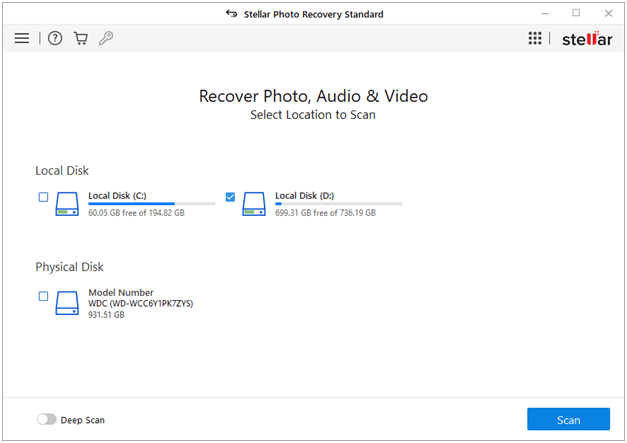
4. To restore only ORF image files, you can click on Advanced Settings icon on top. Select the Photo formats option. Select the ORF files, and click Close.
5. Click ‘Scan’.
6. As the scanning finishes, select and preview the found ORF image files.

7. Click ‘Recover’
Tip: Don’t save the recovered photos in the same drive or SD card from which you have lost the pictures.
To Sum up
ORF is the raw image file format of Olympus cameras. You can lose them due to deletion, storage drive corruption, virus infection or formatting, etc. Backup is a quick recovery solution for lost ORF files. Nonetheless, in the absence of photos backup, rely on a secure ORF files recovery software. Just make certain that the software supports ORF files recovery from your Olympus camera.
The best way is to take free trial of the photo recovery tool. It will help to know its recovery efficiency in your Olympus photo loss case.







0 Comments